Installing Active Directory with PowerShell on a Windows 2016 Server Core Operating System.
Windows Server Core operating system has a small footprint , Reduced surface attacks and requires fewer Updates. However, Many software still does not support Core operating System Like Microsoft Exchange server.
Please follow the installation steps as mentioned below
But, before we start installing active directory, we will rename the computer name and configure the IP address.
1. Start PowerShell by typing “PowerShell” in the command prompt
2. Type “Rename-Computer DC1”, Where DC1 is the required Computer name.
3. Restart is required to update the computer name, We can use either “Restart-Computer” cmdlet or use “shutdown –r” from command prompt. However, I refer to use “Restart-Computer” cmdlet
4. Once the server is rebooted, type “PowerShell” and hit enter
5. Install window feature AD Domain Services with “Install-WindowsFeature AD-Domain-Services –IncludeManagementTools”
6. Install first Domain controller in the forest with “Install-ADDSForest -DomainName mydomain.com”, you may add the arguments as per the requirement
7. Provide Safe Mode Administrator Password
8. Server will be rebooted on completion of installation.
Installation is now complete. I hope this is informative to you. Please comment in the section below.
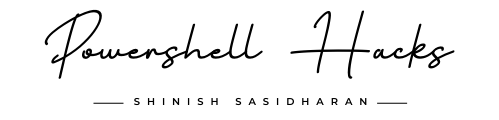


 Install IIS Server using Windows PowerShell
Install IIS Server using Windows PowerShell  SCCM client removal using PowerShell
SCCM client removal using PowerShell  Generate NIC Teaming Health status for Domain Controllers
Generate NIC Teaming Health status for Domain Controllers  Finding computers that are not rebooted in the past 30 Days
Finding computers that are not rebooted in the past 30 Days  NIC Teaming in Microsoft Windows Server
NIC Teaming in Microsoft Windows Server  Reset Password for Bulk Active Directory Accounts – Multi Domain Environments
Reset Password for Bulk Active Directory Accounts – Multi Domain Environments